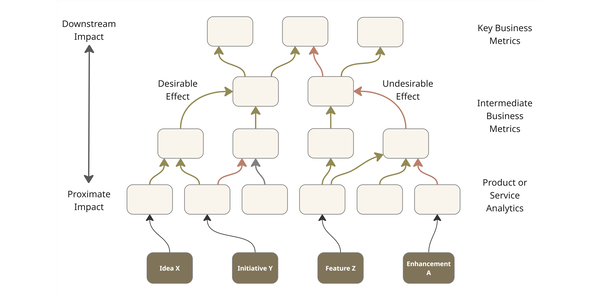See what’s in store for P99 CONF…and be a part of what’s next
The wait is over – the P99 2025 CONF agenda is here! Take a look at the fantastic speakers and talks packed into two half-days, then prepare to choose your own adventure through your favorites.
A quick PSA for the uninitiated: P99 CONF is a free 2-day community event that’s intentionally virtual, highly interactive, and purely technical. It’s an immersion into all things performance. Distributed systems, database internals, Rust, C++, Java, Go, Wasm, Zig, Linux kernel, tracing, AI/ML & more – it’s all on the agenda.
This year you can look forward to first-hand engineering experiences from the likes of Pinterest, Clickhouse, Gemini, Arm, Rivian and VW Group Technology, Meta, Wayfair, Disney, NVIDIA, Turso, Neon, TigerBeetle, ScyllaDB, and too many others to list here.
Can’t Miss Keynotes
As you can see in the agenda, each day is anchored around multiple keynote blocks. Having access to all these brilliant minds at a single event (for free, from anywhere) is a unique opportunity. Be there on October 22nd and 23rd to experience it, chat with them, and see what happens when they all interact.
- Alexey Milovidov: Clickhouse’s C++ & Rust Journey
- Avi Kivity: The Gory Details of a Full-Featured Userspace CPU Scheduler
- Chip Huyen: Making LLMs Run Fast
- Dor Laor: P99 & Me
- Tobias Ziegler: The Tale of Taming TigerBeetle’s Tail Latency
- Rachel Stephens with Adrian Cockroft
- Andy Pavlo
- And more (announcements coming soon)
Tech Talks People Are Already Talking About
Beyond the keynotes, we’re featuring 60+ tech talks across three tracks, plus an Instant Access area. Here’s a sampling of the most talked-about ones:
- Hillel Wayne: Designing Low-Latency Systems with TLA+
- AJ. Stuyvenberg: How We Rebuilt the Datadog Lambda Extension in Rust
- Magdalen Manohar: Cost Effective, Low Latency Vector Search in Databases
- Miguel Young de la Sota: Parsing Protobuf as Fast as Possible
- Glauber Costa: Why We’re Rewriting SQLite in Rust
- Alex Pshenichkin: Let’s Do a Lot of Fuzzing in the Cloud
- Qian Le: Rethinking Durable Workflows and Queues: A Library-based Approach
- Tzu Gwo: Bridging epoll and io_uring in Async Rust
- Aditya Maru: Building a High-Performance CI Cloud from the Ground Up
- Eshcar Hillel: LLM KV Cache Offloading: Analysis and Practical Considerations
- Pawel Pery: Engineering a Low-Latency Vector Search Engine for ScyllaDB
- Kate Goldenring: Globally Distributed Wasm Functions on Akamai
- Sanchay Javeria: Building Planet-Scale Streaming Apps with Flink
- Christian Schwarz: The Neon IO Stack: Rust + tokio + io_uring + O_DIRECT
- Saahil Khurana, Marcus Kim: Rivian’s Push Notification Sub Stream with Mega Filter
- Gayathri Narayana Yegna Narayanan: Unlocking Code Level Performance Analysis with PMUv3 plugin
We hope you’ll be there on October 22-23 to discover what your fellow latency-minded engineers have been working on… and explore what’s next for performance.
Even More Big News: Monster SCALE Summit 2026
If you like P99 CONF and you care about “performance at scale,” take a look at P99 CONF’s sister conference, Monster SCALE Summit. Here, the focus is extreme scale engineering, particularly with data-intensive applications. Last year, we hosted industry giants like Kelsey Hightower, Martin Kleppmann, Discord, Slack, Canva…
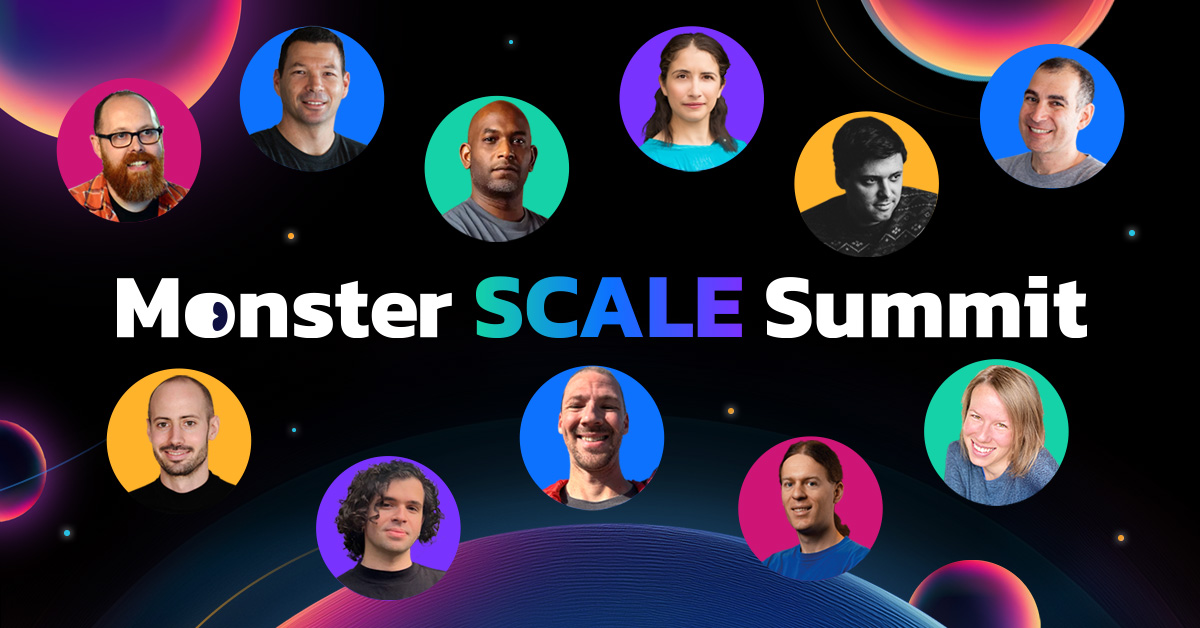
Like P99 CONF, the two-day event is free, intentionally virtual, and highly interactive. We’ll be going live on March 11-12 , 2026. And the call for speakers just opened. 👀
Whether you’re designing, implementing, or optimizing systems that are pushed to their limits, we’d love to hear about your most impressive achievements and lessons learned. We welcome a broad range of talks about tackling the challenges that arise in the most massive, demanding environments. The conference prioritizes technical talks sharing first-hand experiences. The standard tech talk sessions are short and sweet: just ~18-20 minutes.
Let us know if you’d like to be considered – here’s the call for speakers.
Become a Monster Scale Summit speaker
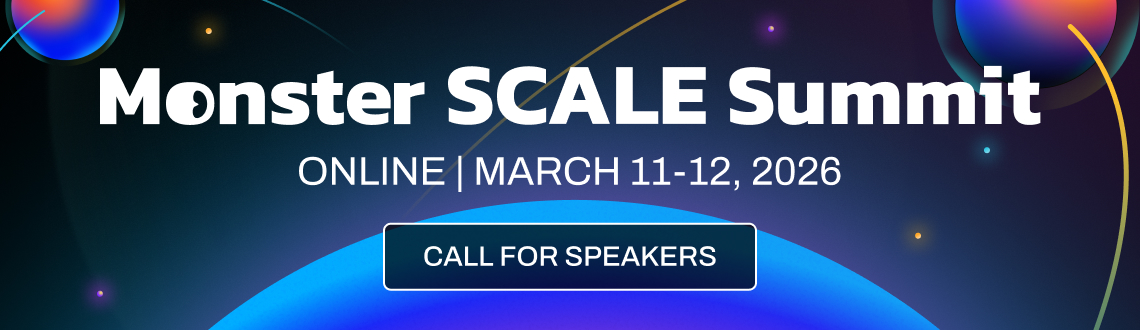
The post P99 CONF 25 Agenda: The Wait is Over appeared first on P99 CONF.