When building leaf and spine networks, leafs connect to spines, but leafs don’t connect to leafs, and spines don’t connect to spines. There are exceptions to this and vPC is one of those exceptions. The leafs that are going to be part of the same vPC need to connect to each other. There are two ways of achieving this:
- Physical interfaces.
- Fabric peering.
We will first use physical interfaces and then later remove that and use fabric peering. Now, my lab is virtual so take physical with a grain of salt, but they will be dedicated interfaces. The following will be required to configure vPC:
- Enable vPC.
- Enable LACP.
- Create vPC domain.
- Create a VRF for the vPC peer keepalive.
- Configure the interface for vPC peer keepalive.
- Configure the vPC peer keepalive.
- Configure the vPC peer link interfaces.
- Configure the vPC peer link.
This is shown below:
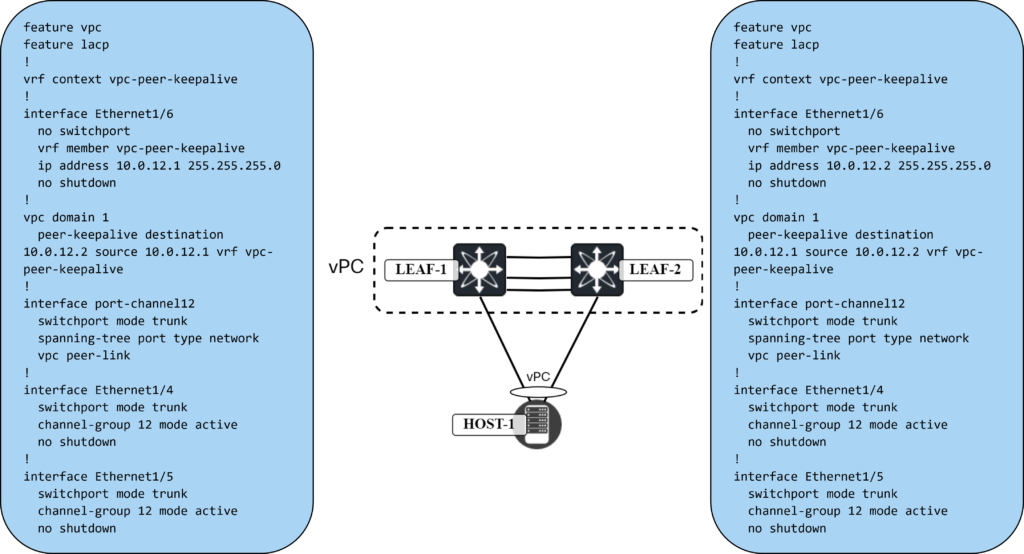
The vPC is now up:
Leaf1# show vpc
Legend:
(*) - local vPC is down, forwarding via vPC peer-link
vPC domain id : 1
Peer status : peer adjacency formed ok
vPC keep-alive status : peer is alive
Configuration consistency status : success
Per-vlan consistency status : success
Type-2 consistency status : success
vPC role : primary
Number of vPCs configured : 0
Peer Gateway : Disabled
Dual-active excluded VLANs : -
Graceful Consistency Check : Enabled
Auto-recovery status : Disabled
Delay-restore status : Timer is off.(timeout = 30s)
Delay-restore SVI status : Timer is off.(timeout = 10s)
Delay-restore Orphan-port status : Timer is off.(timeout = 0s)
Operational Layer3 Peer-router : Disabled
Virtual-peerlink mode : Disabled
vPC Peer-link status
---------------------------------------------------------------------
id Port Status Active vlans
-- ---- ------ -------------------------------------------------
1 Po12 up 1,10,20,100
Note that the following needs to be consistent when using vPC in VXLAN network:
- Same VLAN-to-VNI mapping on both peers.
- SVI present for VLANs mapped to VNI on both peers.
- VNIs need to use the same BUM mechanism such as multicast or ingress replication.
- If using multicast, both must use the same multicast group.
If the consistency check fails, NVE loopback interface is shutdown on switch in vPC secondary role.
Now let’s connect a host using vPC.
Setting up Bond and LACP on Linux Host
I’m using an Ubuntu host that we will use to setup the following:
- Create a YAML file for the network configuration to supply to Netplan.
- Bond two interfaces, ens192 and ens224, into a bond.
- Enable LACP on the interfaces.
- Configure the hashing policy to use both L3 and L4 information.
- Add a route for 198.51.100.0/24 via 10.0.0.1.
On my host, the YAML file is in /etc/netplan/:
server3:~$ cd /etc/netplan/ server3:/etc/netplan$ ls 01-network-manager-all.yaml
The file right now is very bare bones:
server3:/etc/netplan$ cat 01-network-manager-all.yaml # Let NetworkManager manage all devices on this system network: version: 2 renderer: NetworkManager
Before messing with system configuration it’s always good to take a backup:
server3:/etc/netplan$ sudo cp 01-network-manager-all.yaml 01-network-manager-all-backup.yaml server3:/etc/netplan$ ls 01-network-manager-all-backup.yaml 01-network-manager-all.yaml
Now we add the following YAML file:
network:
version: 2
renderer: NetworkManager
ethernets:
ens192:
dhcp4: no
ens224:
dhcp4: no
bonds:
bond0:
interfaces: [ens192, ens224]
addresses: [10.0.0.33/24]
routes:
- to: 198.51.100.0/24
via: 10.0.0.1
parameters:
mode: 802.3ad
transmit-hash-policy: layer3+4
mii-monitor-interval: 1
nameservers:
addresses:
- "8.8.8.8"
- "9.9.9.9"
Before applying the configuration, I will add the vPC on LEAF1 and LEAF2. The commands needed are shown below:
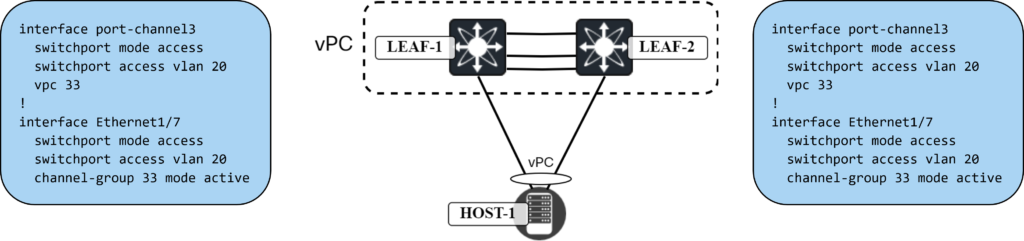
Now let’s update the network configuration on the Ubuntu host:
server3:/etc/netplan$ sudo netplan apply
The vPC is now up on LEAF1:
Leaf1# show port-channel summary interface port-channel 33
Flags: D - Down P - Up in port-channel (members)
I - Individual H - Hot-standby (LACP only)
s - Suspended r - Module-removed
b - BFD Session Wait
S - Switched R - Routed
U - Up (port-channel)
p - Up in delay-lacp mode (member)
M - Not in use. Min-links not met
--------------------------------------------------------------------------------
Group Port- Type Protocol Member Ports
Channel
--------------------------------------------------------------------------------
33 Po33(SU) Eth LACP Eth1/7(P)
Leaf1# show lacp port-channel interface port-channel 33
port-channel33
Port Channel Mac=0-ad-e6-88-1b-8
Local System Identifier=0x8000,0-ad-e6-88-1b-8
Admin key=0x8021
Operational key=0x8021
Partner System Identifier=0xffff,82-8b-b6-cf-ba-df
Operational key=0xf
Max delay=0
Aggregate or individual=0
Member Port List=Eth1/7
The bond0 interface can now be seen on the host:
server3:/etc/netplan$ ip addr
<SNIP>
5: bond0: <BROADCAST,MULTICAST,MASTER,UP,LOWER_UP> mtu 1500 qdisc noqueue state UP group default qlen 1000
link/ether 82:8b:b6:cf:ba:df brd ff:ff:ff:ff:ff:ff
inet 10.0.0.33/24 brd 10.0.0.255 scope global noprefixroute bond0
valid_lft forever preferred_lft forever
inet6 fe80::808b:b6ff:fecf:badf/64 scope link
valid_lft forever preferred_lft forever
We can get some more information using cat /proc/net/bonding/bond0:
cat /proc/net/bonding/bond0 Ethernet Channel Bonding Driver: v6.5.0-25-generic Bonding Mode: IEEE 802.3ad Dynamic link aggregation Transmit Hash Policy: layer3+4 (1) MII Status: up MII Polling Interval (ms): 1 Up Delay (ms): 0 Down Delay (ms): 0 Peer Notification Delay (ms): 0 802.3ad info LACP active: on LACP rate: slow Min links: 0 Aggregator selection policy (ad_select): stable Slave Interface: ens192 MII Status: up Speed: 10000 Mbps Duplex: full Link Failure Count: 0 Permanent HW addr: 00:50:56:ad:4f:d3 Slave queue ID: 0 Aggregator ID: 1 Actor Churn State: none Partner Churn State: none Actor Churned Count: 0 Partner Churned Count: 0 Slave Interface: ens224 MII Status: up Speed: 10000 Mbps Duplex: full Link Failure Count: 0 Permanent HW addr: 00:50:56:ad:40:5d Slave queue ID: 0 Aggregator ID: 1 Actor Churn State: none Partner Churn State: none Actor Churned Count: 0 Partner Churned Count: 0
One interesting thing to note is that after enabling the bond interface, the individual interfaces ens192 and ens224 now show the same MAC address as the bond0 interface:
server3:/etc/netplan$ ip link
<SNIP>
3: ens192: <BROADCAST,MULTICAST,SLAVE,UP,LOWER_UP> mtu 1500 qdisc fq_codel master bond0 state UP mode DEFAULT group default qlen 1000
link/ether 82:8b:b6:cf:ba:df brd ff:ff:ff:ff:ff:ff permaddr 00:50:56:ad:4f:d3
altname enp11s0
4: ens224: <BROADCAST,MULTICAST,SLAVE,UP,LOWER_UP> mtu 1500 qdisc fq_codel master bond0 state UP mode DEFAULT group default qlen 1000
link/ether 82:8b:b6:cf:ba:df brd ff:ff:ff:ff:ff:ff permaddr 00:50:56:ad:40:5d
altname enp19s0
5: bond0: <BROADCAST,MULTICAST,MASTER,UP,LOWER_UP> mtu 1500 qdisc noqueue state UP mode DEFAULT group default qlen 1000
link/ether 82:8b:b6:cf:ba:df brd ff:ff:ff:ff:ff:ff
With vPC configured, in the next blog post we’ll verify connectivity.




